CleanMyMailbox
Earthlink
gmail
Hotmail
Mailblocks
MailShield
MailWasher
MSN
Oddpost
Outlook 2003
Spam Inspector
Spam Interceptor
Spam Sleuth
SpamAssassin
SpamButcher
SpamCop
Spameater
Spamkiller
SpamNet
SpamPal
Verizon
Yahoo!
Others
Unsolicited, unwanted advertising e-mail, commonly known as 'spam,' has become a big problem. It's reached such proportions that most e-mail services and Internet Service Providers (ISPs) have put some sort of blocking or filtering system in place or begun relying on self-proclaimed blacklists to tell the good guys from the bad.
We applaud their intention to protect you from spam, but everyone agrees that the current systems for stopping spam are far from a perfect solution. They too often block e-mail that you've requested, but that fits somebody's idea of what spam looks like. The more responsible anti-spam companies and activists are working hard to cut down on these 'false positives,' but in the mean time, you might unexpectedly find you're not getting the e-mails you subscribed to...As it happens, there's something you can do to keep the e-mails you value from falling into the false positive trap. You can fight the blacklists with a 'whitelist'. Whitelist every new subscription right at the start, before your delivery is interrupted.
One thing you can do no matter what e-mail system you're using is add the address in the "From" line of The Money Morning e-Letter to your address book. This address is [email protected].
Of course, every e-mail system is different. Below are instructions for some of the more popular ones. If yours isn't here, please contact your ISP's customer service department for their instructions. If you're using some sort of spam filtering or blocking software yourself (in addition to what your ISP provides), we've also listed instructions on how to exempt your valued e-mails from some of the more popular of those programs.
To find instructions for your e-mail provider or software, scroll down or use the handy menu to the right.
AOL
For AOL version 9.0: You can ensure that valued e-mail is delivered to your Inbox by adding the sending address to your "People I Know" list.
- Open the latest issue of The Money Morning e-Letter.
- Click the Add Address button (over on the right) to add that sender to your "People I Know" list.
Alternatively, you can simply send an e-mail to [email protected].
Even if the e-mail you send doesn't get through (for whatever reason), the act of sending it does the job of putting the address into your "People I Know" list--and that's what counts.
If you're using an earlier version of AOL, you'll need to set your Mail Controls instead. Here's how:
- Go to Keyword Mail Controls.
- Select the screen name The Money Morning e-Letter is coming to.
- Click Customize Mail Controls For This Screen Name.
For AOL version 8.0: Select Allow email from all AOL members, email addresses and domains.
- Click Next until the Save button shows up at the bottom.
- Click Save.
For AOL version 7.0: In the section for "exclusion and inclusion parameters", include the domain of the "From" address (moneymorning.com).
Thank you for whitelisting us.
To ensure that The Money Morning e-Letter is delivered to your Yahoo Inbox (not the Bulk Mail folder), you can instruct Yahoo to filter it to your Inbox. Here's how:
- Open your Yahoo mailbox.
- Click Mail Options.
- Click Filters.
- Next, click Add Filter.
- In the top row, labeled From header:, make sure contains is selected in the pull-down menu.
- Click in the text box next to that pull-down menu, then enter the address [email protected]
- At the bottom, where it says Move the message to, select Inbox from the pull-down menu.
- Click the Add Filter button again.
Thank you for whitelisting us.
Hotmail
If you're using Hotmail, you can ensure that The Money Morning e-Letter is delivered to your Inbox by adding the "From" address to your Safe List. Here's how:
- Log on and click the Mail tab to get into your mailbox.
- Click Options (it's over at the top right, next to Help).
- Click Junk e-Mail Protection.
- Select Safe List.
- In the space provided, enter the address [email protected]
- Click Add.
- When you see the address you entered in the Safe List box, click OK.
Alternatively, you can add the "From" address to your Contacts list:
- Open the most recent e-mail from the sender you want to whitelist.
- Click the Save Address button. (It's over to the right in the line of options just above the e-mail.)
- Click OK.
Thank you for whitelisting us.
Outlook 2003
If you're using Outlook 2003 for your e-mail, you can make sure Money Morning e-Letter is delivered to your Inbox by letting Outlook know you consider it safe. There are a few ways you can do this:
- Open any e-mail from Money Morning, then add the sender ([email protected]) or the sender's domain (moneymorning.com) to your Safe List.
Or…
- Add the address [email protected] to Personal Contacts in your Outlook Address Book.
Or…
- Open any e-mail from Money Morning, then select Mark as Not Junk.
Thank you for whitelisting us.
Earthlink
If you're using Earthlink, you can make sure The Money Morning e-Letter is delivered to your Inbox by adding the sending address to your Address Book. Here's how:
- Click on Address Book (it's over on the left, below your Folders).
- When your Address Book opens, click the Add button.
- On the Add Contact screen, find the Internet Information box.
- Enter the address [email protected] into the top Email box.
- Click Save.
Thank you for whitelisting us.
MSN
If you're using MSN version 9 for your e-mail, you can make sure The Money Morning e-Letter is delivered to your Inbox by adding the sending address to your Safe List. Here's how:
- Click on Settings: E-mail | Junk e-mail (it's at the bottom left of the screen, just above Calendar).
- On the E-mail settings screen, click Junk E-Mail Guard.
- Select Safe List.
- In the space provided under "Add people to the safe list", enter the address [email protected]
- Click Add.
For older versions of MSN, you add our sending address to your Safe List like this:
- Click on E-mail settings (it's at the bottom left of the screen, just above Calendar).
- On the E-mail settings screen, click Junk Mail.
- Select Safe List.
- Click Add an item to this list.
- When the Add To Safe List box appears, enter the address [email protected]
- Click Add.
Thank you for whitelisting us.
Verizon
If you're using Verizon for e-mail, you can ensure that The Money Morning e-Letter is delivered to your Inbox by adding the "From" address to your Safe List. Here's how:
- Go to your Verizon Inbox.
- Click Options.
- Select the Block Senders tab (near the top of the screen).
- On the Block Senders screen, you'll see both a "Block Sender List" and a "Safe List". In the space where it says, "Enter e-mail address or sub domain to always accept even if the domain is blocked", enter the address [email protected]
Thank you for whitelisting us.
You've probably noticed some changes to your Gmail inbox.
These changes can affect the way you receive your Money Morning subscriptions.
In order to ensure you're getting the most out of your Money Morning subscriptions, we've made a simple 3-step list of instructions for adding Money Morning to your primary inbox.
In seconds, complete the instructions below and begin receiving your Money Morning subscriptions worry free!
Step 1: Open your Gmail account and click the "Promotions" tab.

Step 2: Look for any Money Morning email within the "Promotions" tab and drag it to the "Primary" tab.

Step 3: You will be prompted by a message verifying the above steps, and asking if you'd like to do this for all of your Money Morning mailings. Make sure to click "Yes."
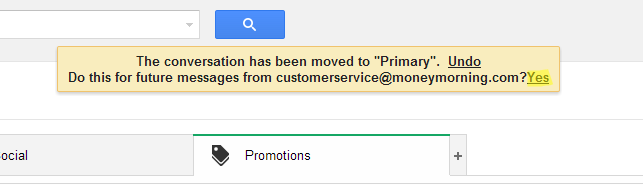
After completing all three of these easy steps, your Money Morning mailings will continue to arrive in your primary inbox, and you'll never have to worry about missing out on the latest Money Morning news and advice.
SpamCop
If you're using SpamCop to filter your incoming e-mail, you can exempt The Money Morning e-Letter from the filtering process by adding the "From" address to your Whitelist. Here's how:
- Open your browser and go to this page: http://webmail.spamcop.net/
- Log into your SpamCop account.
- Click on the Options icon in the toolbar.
- Under Mail Management (in the middle), click SpamCop Tools.
- Select Manage your personal whitelist.
- Near the bottom, where it reads "Click here to add to your whitelist", click on Click here.
- Enter the address [email protected] in the first empty slot.
- Click Submit.
Thank you for whitelisting us.
SpamAssassin
If you're using Spam Assassin to filter your incoming e-mail, you can exempt The Money Morning e-Letter from the filtering process by adding the "From" address to the Whitelist in your User Preferences. Here's how:
- Search your hard drive for the spamassassin folder, then open it.
- In that folder should be a file named user_prefs. Open it with a text editor (Notepad, for example). If there is no such file, you can create it. The detailed instructions are at http://spamassassin.taint.org/doc/Mail_SpamAssassin_Conf.html.
- Make a new (blank) line in the file. On that line, enter whitelist_from, followed by the address [email protected]
- Save the file and close it.
Thank you for whitelisting us.
Spamkiller
If you're using McAfee's Spamkiller to filter your incoming e-mail, you can exempt The Money Morning e-Letter from the filtering process by adding the "From" address to your list of Friends. Here's how:
- On the Spamkiller sidebar, click Friends.
- Click Add.
- Enter the address [email protected]
- Click the OK button.
Thank you for whitelisting us.
Mailblocks
If you're using Mailblocks to filter your incoming e-mail, you can exempt The Money Morning e-Letter from the filtering process by adding the "From" address to your "Accept Mail From" list of addresses. Here's how:
- In Mailblocks, click the Addresses tab.
- Select New.
- Enter the address [email protected]
- In the Receiving Options, select Accept Mail From This Address.
- In the Other Options, make sure Display in People Picker is not selected.
- Click Submit.
- Click OK.
Thank you for whitelisting us.
MailShield
If you're using MailShield to filter your incoming e-mail, you can exempt The Money Morning e-Letter from the filtering process by adding the "From" address to your list of Friends. Here's how:
- On the MailShield toolbar, click Friends.
- Click Add.
- Enter the address [email protected]
- Click the OK button.
Thank you for whitelisting us.
MailWasher
If you're using MailWasher to filter your incoming e-mail, you can exempt valued e-mail from the filtering process by adding the address [email protected] to your list of Friends. Here's how:
- In MailWasher, select Tools.
- Select Blacklist & Friends.
- On the right-hand side is the "Friends" list. Click the Friends Add button.
- Select Plain email address.
- Enter the address [email protected] then click OK
- Click OK again.
Thank you for whitelisting us.
CleanMyMailbox
If you're using CleanMyMailbox to filter your incoming e-mail, you can exempt The Money Morning e-Letter from the filtering process by adding our "From" address to your Whitelist. Here's how:
- Click the Whitelist button.
- Add to the list the address [email protected]
- Click the Submit List button.
Thank you for whitelisting us.
Oddpost
If you're using Oddpost to filter your incoming e-mail, you can exempt The Money Morning e-Letter from the filtering process by marking it as "Not Spam"--but only if it has been incorrectly identified as spam in the first place. Here's what to do:
- Find any e-mail from Money Morning that's in your Probably Spam folder.
- Click on that e-mail to select it.
- Click the Move to Inbox and Mark as Not Spam button.
Thank you for whitelisting us.
Spam Inspector
If you're using Spam Inspector to filter your incoming e-mail, you can exempt The Money Morning e-Letter from the filtering process. Here's how:
- Open Outlook.
- On the Spam Inspector menu or toolbar, find and select Manage Friends List .
- In the Add a New Friend area, select E-mail .
- Enter the address [email protected]
- Click the >> (add) button.
- Click Close .
Thank you for whitelisting us.
Spam Interceptor
If you're using Spam Interceptor to filter your incoming e-mail, you can exempt The Money Morning e-Letter from the filtering process. by adding the address [email protected] to your list of Trusted senders. Here's how:
- Open Spam Interceptor and select Authentication Lists .
- Click Trusted .
- Enter the address [email protected]
- Click Add .
Thank you for whitelisting us.
Spam Sleuth
If you're using Spam Sleuth to filter your incoming e-mail, you can exempt The Money Morning e-Letter from the filtering process by adding the address [email protected] to your list of Friends. Here's how:
- Open Spam Sleuth.
- From the File menu, select Configure .
- In the Friends category, make sure Active is selected.
- In the space provided for the list, make a new (blank) line and on it enter the address [email protected]
- Click OK .
Thank you for whitelisting us.
SpamButcher
If you're using Spam Butcher to filter your incoming e-mail, you can exempt The Money Morning e-Letter from the filtering process by adding the address [email protected] to your Know Senders list. Here's how:
- Open Spam Butcher and click the Configure button.
- Select the Known Senders tab.
- Under Known Good Senders and Recipients, click Add .
- Enter the address [email protected] and click OK .
- Click OK .
Thank you for whitelisting us.
Spameater
If you're using Spameater to filter your incoming e-mail, you can exempt The Money Morning e-Letter from the filtering process by adding the address [email protected] to your list of Approved Senders. Here's how:
- On the Spameater sidebar, click Filters .
- Select the Approved Senders tab.
- Click Add Filter .
- In the Address space, enter the address [email protected]
- For Address Type, select Full Email Address .
- Click OK .
Thank you for whitelisting us.
SpamNet
If you're using Cloudmark's SpamNet to filter your incoming e-mail, you can exempt The Money Morning e-Letter from the filtering process by adding the address [email protected] to your Whitelist. Here's how:
- Open your Outlook Inbox.
- On the Cloudmark SpamNet toolbar, click Options .
- Click Advanced.
- Select the Whitelist tab.
- Click the Add button.
- Enter the address [email protected] and click the OK button.
- Click OK again, then Yes, then OK one last time.
Thank you for whitelisting us.
SpamPal
If you're using SpamPal to filter your incoming e-mail, you can exempt The The Money Morning e-Letter from the filtering process by adding the address [email protected] to your Whitelist. Here's how:
- When SpamPal is running, find the SpamPal icon in your Windows system tray and right-click on it.
- Select Add to Whitelist .
- Enter the address [email protected]
- Click Add .
Thank you for whitelisting us.
Others
Many popular e-mail programs, including older versions of Outlook, Outlook Express, Eudora, and Netscape Mail, don't provide a convenient way for you to white-list the folks you want to receive e-mail from. If you're using this sort of e-mail system and you either aren't getting e-mail you value or want to make sure you continue to receive it in the future, you can do something about it.
Contact the customer service people or the postmaster at the company that provides your e-mail or Internet connection (your ISP). Explain to them what subscriptions are e-mail that you asked for (or paid for) and value. Ask them if they can white-list the sender. (Unfortunately, some e-mail systems don't allow whitelisting.) If they do white-list, they'll probably ask you for some information about the publisher. Here's what to tell them:
- Sending Address: If your ISP asks for the "sender" or "from" address, give them the address [email protected]
- Domain: If your ISP needs to know the domain Money Morning is mailing from, try forwarding them one of our e-mails. The domain is in the "header" of every e-mail. If that doesn't work, you'll have to contact the publisher to ask them what domain they're sending from. There might be more than one, especially if you have multiple subscriptions.
IP Address: If your ISP asks for the sending IP address, try forwarding them one of our e-mails. The "originating IP" is in the "header" of every e-mail. If that doesn't work, you'll have to contact us to ask what IP address we're sending from.
Thank you for whitelisting us.


